Just like the majority of students, I'm poor, but I have dreams.
My latest dream was to get an iPhone.
Why I want iPhone? Because it has many features not found in other commonly available/commonly known phones. It's more like a fashion statement than a machine of need. That makes it hot for any student.
The only thing that was preventing me from buying it was a prohibitive price tag of $400. It's now been taken off, and it's down to $200, though it continues to be advertised as $199 by the respective companies in hopes that many will not feel the pinch by seeing the number start with 1 rather than 2.
But I do feel the pinch, and I have decided not to buy an iPhone despite waiting for it for a long time. Here's why:
I
worked out the total yearly cost of ownership of iPhone:
| Item | One-time cost | 1-year cost |
| iPhone handset | 199 | 199 |
| Tax | 16.4175 | 16.4175 |
| Minimum monthly rental | 69.99 | 839.88 |
| "Activation" fee | 36 | 36 |
| SMS | 5 | 60 |
| Total |
| 1151.2975 |
Total cost of ownership of an iPhone is $1151.30.
I'd rather invest that money in books, food, rent, and paying other bills.
I'm sorry Apple and AT&T but you have disappointed me by first showing me a glimpse of reduced cost, but eventually not doing it at all.
No iPhone for me.
Edit: I'm deviating from my usual policy of including pictures in posts, because I don't want to see an iPhone pic now.




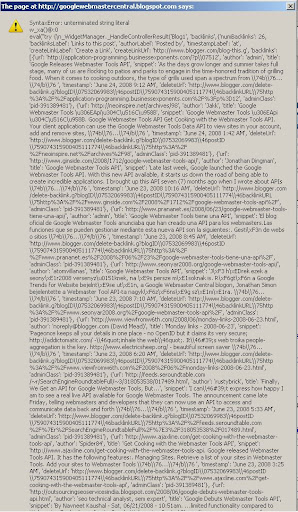

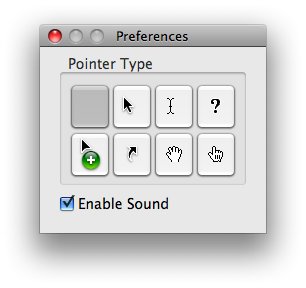
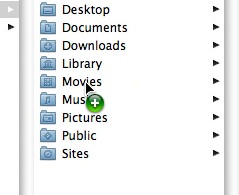
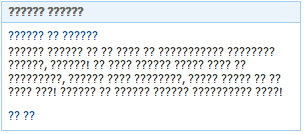

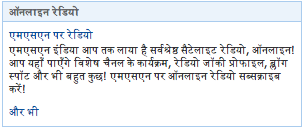
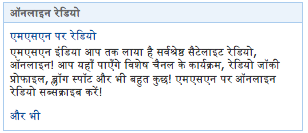
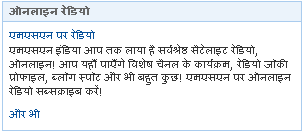
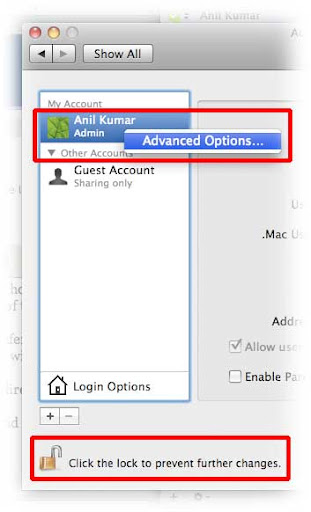
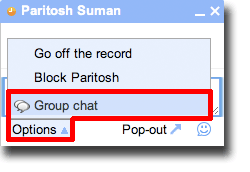
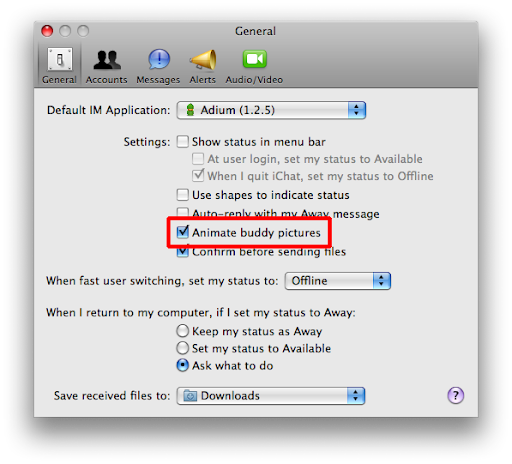
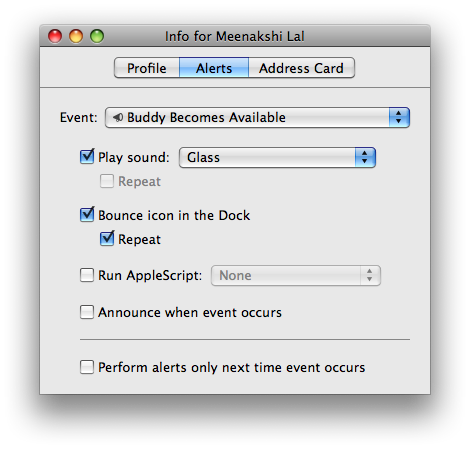




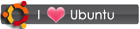
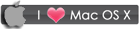
 RSS
RSS








