How to change your home directory in Mac OS X easily
First up, there should be no need for an average user to change their home directory for casual use. This option is only for geeks, please do not try just for the sake of trying.
1. Login as a user with administrator privileges and open System Preferences.
2. Click on "Accounts" under "System" section
3. Make sure the "lock" symbol in the bottom of System Preferences window is open. If not, click the lock, enter your password and it'll open up.
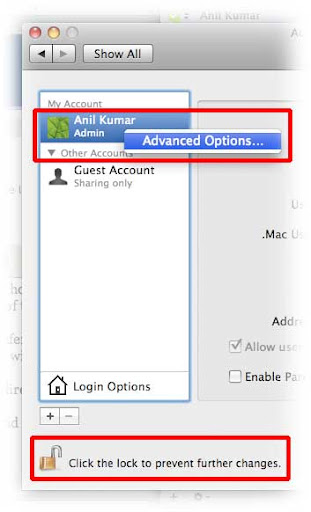
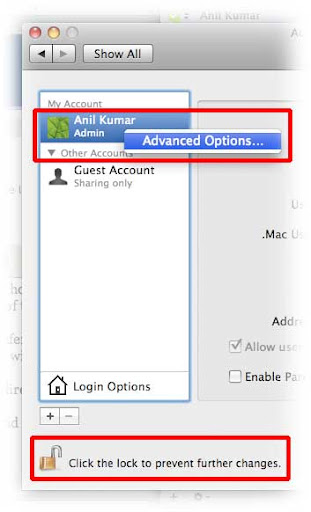
4. Ctrl+click (or right click with mouse) the username whose home directory you wish to change.
5. Click on "Advanced options..."
6. Enter a desired home directory location in the appropriate field and hit OK.



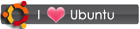
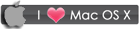
 RSS
RSS









No comments:
Post a Comment